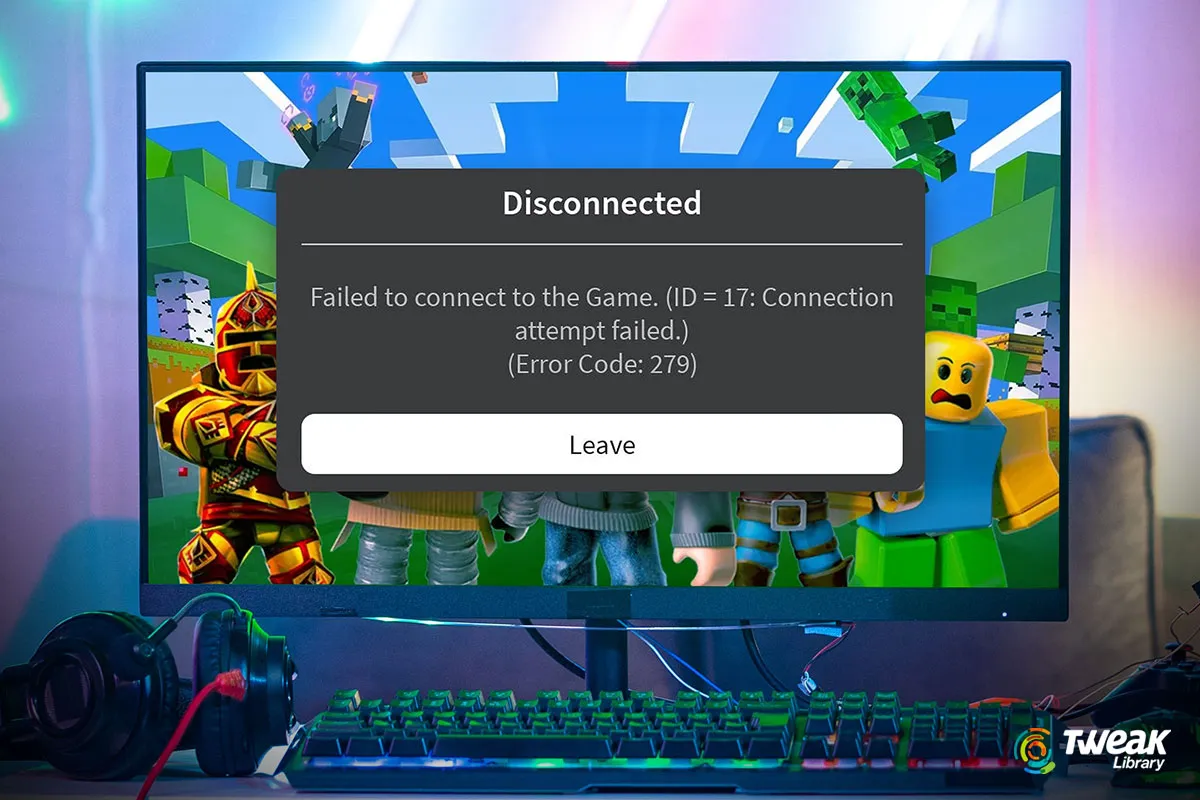If you are an avid Roblox player and playing the game is a part of your life, once in a while you may run into some or the other error. Roblox error code 262 is one such error. So, if your gameplay is interrupted by this error, you have come to the right place. Here we’ll discuss the various ways you can fix the error.
What is Roblox Error Code 262?
Users facing the Roblox Error Code 262 get disconnected in the middle of the game only to run into the error that says “There was a problem sending data, please reconnect”.
What Are The Reasons Behind Error Code 262?
- Roblox servers are down (server-side issues), which is why you are getting this error.
- Faulty internet connection.
- Corrupted Roblox cache.
- Corrupted mods and extensions.
- Improper installation.
- Your Antivirus software, or VPN is interfering with Roblox.
Some Preliminary Solutions That May Help Fix The Issue
Before you try out the fixes discussed below, here are some preliminary steps that could help you fix Roblox Error Code 262 –
- Close the error Window, close your current Roblox session, and restart it again.
- Disable any VPN services running on your Windows computer.
- Log out and log into your Roblox account.
- Restart your computer.
- Disable and enable your internet connection.
- If you are running Microsoft Store and Roblox web clients. Close both and reopen only Roblox.
- It could be that the mods or extensions that you installed recently are creating issues. For once, remove these mods and extensions and check if the issue is fixed or not.
How To Fix Error Code 262 Roblox?
Now that you have a fair idea of what this error is all about, let’s get straight into some fixes that could help you –
Solution No.1 – Fix Faulty Internet Connection
First, click on the Reconnect button that you can see just below the error message that states “There was a problem sending data, please reconnect. (Error Code: 262)”. If this solves the problem, it means that the issue is temporary. If this doesn’t fix the issue, you can try to identify and fix any internet-related issues.
Solution No.2 – Check The Roblox Server Status
It could be that Roblex’s server is down hence the error message “There was a problem sending data, please reconnect. (Error Code: 262)”. To find out if the server is down or not, you can visit this website. If you see Operational at all places, it implies that there are no issues with the server. However, if you don’t, wait for some time till the server issues are fixed.
Solution No.3 – Update Network Drivers
Outdated network drivers are often the reason behind connection related issues in games. So, if connection issues are a common occurrence not just with Roblox, but also with other games, updating network drivers can help. Here are some manual ways you can update drivers on your Windows 11/10 computer.
However, the fastest and easiest way to update network drivers is to use the driver updater tool. Advanced Driver Updater is one of the best tools that can help you update outdated network drivers. To update network drivers using Advanced Driver Updater –
Step 1 – Download Advanced Driver Updater, and run the installation file.
Step 2 – Click on the Start Scan Now button to scan the PC for outdated drivers. Let the scanning process complete.

Step 3 – First unselect all drivers, by clicking on the checkbox next to Driver Details. Locate Network Drivers, click on the checkbox next to the Network Driver’s name, and click on the Update button.

Step 4 – Once drivers are updated, restart your computer, and reopen Roblox.
With Advanced Driver Updater you can update drivers, backup drivers before updating them, restore old versions of drivers and even schedule driver scans as well. We’ve discussed all such features in this Advanced Driver Updater review.
Solution No.4 – Whitelist Roblox
Whitelist the Roblox app whether through the Windows Defender Firewall or any third-party Antivirus app you are using on your PC. It will prevent the Antivirus from interfering with the connection. We have already covered a comprehensive post, where we have discussed what whitelisting is and how it can save you from impending cyber threats.
Solution No.5 – Clear Roblox Cache
Often corrupted Roblox cache can be the culprit why you are facing connection issues in your gameplay. Here is how you can clear corrupted Roblox cache –
Step 1 – Close Roblox completely.
Step 2 – Head to the AppData folder in your File Explorer and search for Roblox cache folder.

Step 3 – Press Ctrl + A, select all the files, and delete using the Shift + Delete operation.
Once the cache is cleared, restart Roblox and check if the issue is fixed or not.
Solution No.6 – Uninstall and Reinstall Roblox
It is likely that Roblox didn’t install correctly on your computer and hence, you are facing issues. The first thing you should do in this case is to uninstall Roblox completely. Once you are sure that it is uninstalled completely with no remaining files, reinstall Roblox and launch it.
Play Roblox Without Interruption
For various reasons, staying connected with Roblox servers is very important. For instance, you might be trying to get Blox Fruits codes, or trying to make a Game Pass, or trying to fetch some other asset. We hope that the fixes above will help you get rid of Error Code 262.
At Tweak Library, we often come up with step-by-step guides to fix common game-related issues on Windows PCs.
Quick Reaction: