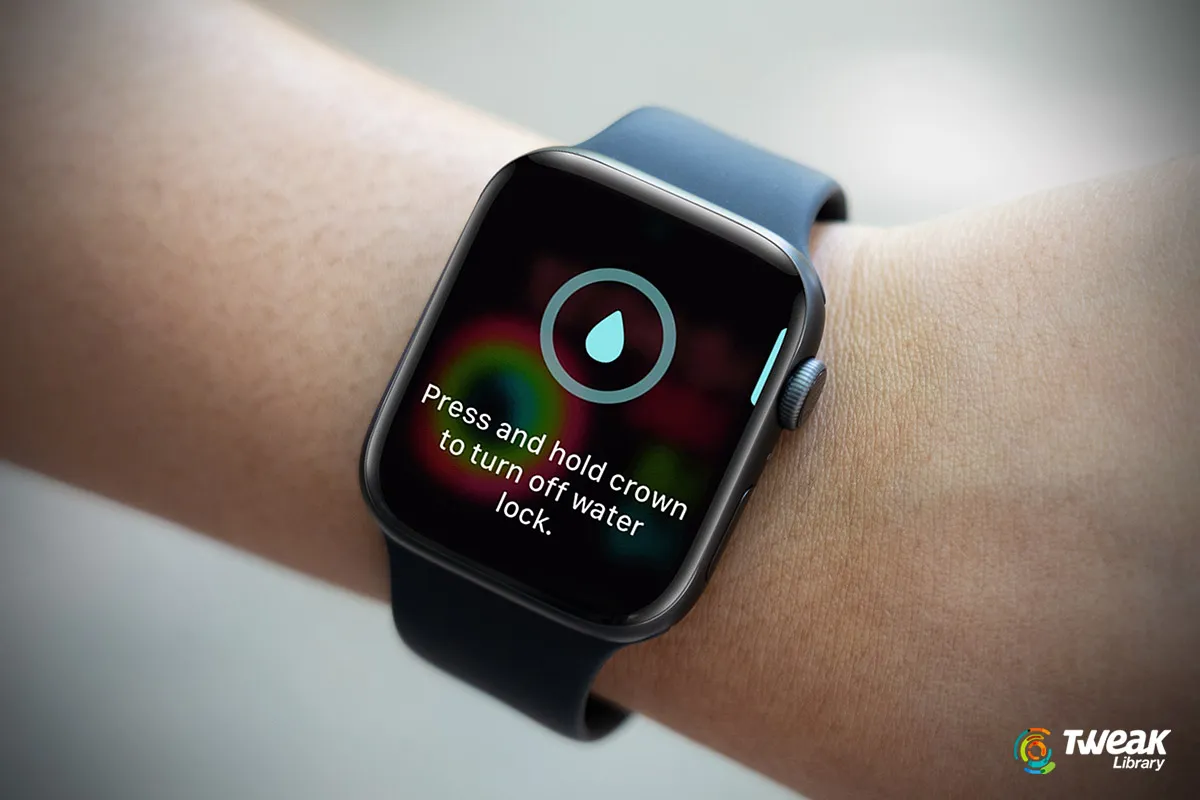Your Apple Watch comes packed with various great features. But, did you know that you can wear it while you are showering or even swimming without any fear (at least for the most part)? Here’s what we mean – Your Apple Watch display is sensitive to water and while you are engaged in some water-related activity, you may accidentally select your screen.
To mitigate that danger, there is also a “Water Lock” feature. When turned on, your Apple Watch won’t respond to your touches on the display. Actually, there’s more to the “Water Lock” feature than just locking your display. Stick with us as we discuss the wonderful “Water Lock” feature and how it works.
What is Water Lock in Apple Watch?
The feature has been there for quite some time now, but with watchOS 9 and the latest watchOS 11, Apple has changed how the “Water Lock” feature works.
Apart from locking your display where it won’t respond to any touches, there’s one more interesting thing that the “Water Lock” feature does. Once you turn off the lock, the Apple Watch will eject any excess water out of the speakers. This further helps prevent any damage as it helps remove any excess water.
Now that you have a basic idea of what Water Lock does, let’s check the Water Lock feature out in totality and see how you can use it on your Apple Watch.
How To Use Water Lock On Apple Watch And Eject Water?
Here’s how you can use the Water Lock feature on your Apple Watch to prevent any unintended touches and also eject water. It is important to note that the latest Apple Watch models (Apple Watch Ultra or later) automatically enable the Water Lock feature when submerged to a depth of 10 cm or lower.
Step 1 – Press the side button or the crown button to open the Control Center. Or, go to the home screen and swipe up from the bottom of your screen.
Step 2 – Scroll down until you see the water droplet icon. Once you reach there, tap on the Water Lock or water droplet icon.
You will also see a water lock icon at the top of the face signaling that the feature is turned on.
Even after you have enabled the Water Lock feature on your Apple Watch, you will still be able to use the Digital Crown so that you can scroll through your current activity or even see a fresh notification.
Next Read: How to Fix An Apple Watch Stuck on the Apple logo?
How To Stop Using The Water Lock Feature And Get Water Out of The Apple Watch?
Assuming you are done with your water activity and want to disable the feature. Or, you have mistakenly turned it on, or, you want to eject water droplets from the speaker grills. To accomplish all these, here is how you can disable the Water Lock feature on your Apple Watch
Step 1 – First, take a microfiber cloth or soft towel and gently wipe off the display.
Step 2 – Now, to turn off the Water Lock and expel water from your watch –
Press and hold the Digital Crown. This will turn off the Water Lock and water will be ejected from the speaker grills.

Don’t leave the Digital Crown yet. You would know that water is cleared out, as you would hear a significant tone and feel the vibration. Once the complete water is released, release the Digital Crown.
What if My Watch does not Sound Great?
Repeat the above steps a couple or more times, till you have been able to eject all the water out of your Apple Watch.
Tip – Only if you have Apple Watch Ultra and above, should you enter deep waters or engage in high-water-volume activities with your Apple Watch.
Water Lock – A Life Saviour Apple Watch
Unintended touches can be abysmal. Let’s assume you are an avid swimmer and are using Apple Watch to time your laps. In events like these, you can activate the Water Lock feature. Furthermore, if you are aware that your water activity is going to inject a lot of water into your Apple Watch that might later be detrimental to it, you can also eject it out using the guide above.
So, that was it. If you found value in what you read, do share this post with other Apple Watch users especially if they regularly engage in swimming, snorkeling, or other water-related activities.
We regularly come up with more such interesting tips and tricks across devices and software. For more such content, keep reading Tweak Library.
Read Also:
How to Fix Ghost Touch Issue on Apple Watch?
Quick Reaction: