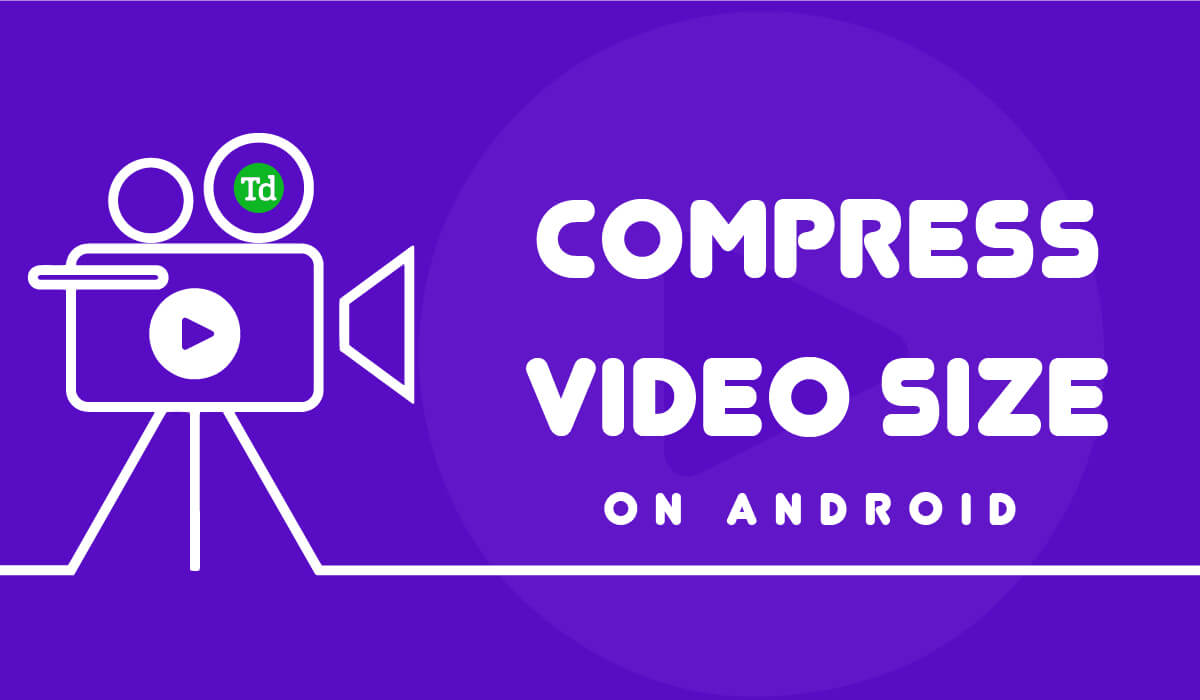Creating high-quality videos on Android phones is pretty common these days. All smartphones can record videos up to 4K resolution. However, with high-quality videos, our phones’ storage gets filled up.
It also slows down our device, and due to the video’s size, we cannot share it on social media. So, after noticing this problem, we have come up with the best ways to reduce video size on Android.
Reducing video size without losing quality is not a big deal for those who know how to do it, but those reading this article do not know about it. But don’t worry; we will discuss some different and easy guidelines that will help you easily reduce the size of your video. So why wait? Let’s check out the methods that we have mentioned below.
Best Ways to Compress Video Size on Android
High-quality videos take up a lot of storage space on Android. However, there are many effective ways to reduce video size without sacrificing quality. This article will give you some of the best ways to reduce video size without sacrificing quality.
1. Use Video Compressing App
Using a video compression app is the easiest way to compress any video. Many apps are available in the Google Play Store, but if you want the best one, read our article on video compression apps.
We will pick one of those apps for this article and see how you can use it. Below, we have provided step-by-step guidance that will help you understand properly.
- Go to the Google Play Store and search “Compress Video Size“.
- Install the app, and then open it.
- Click on the “Import” option.
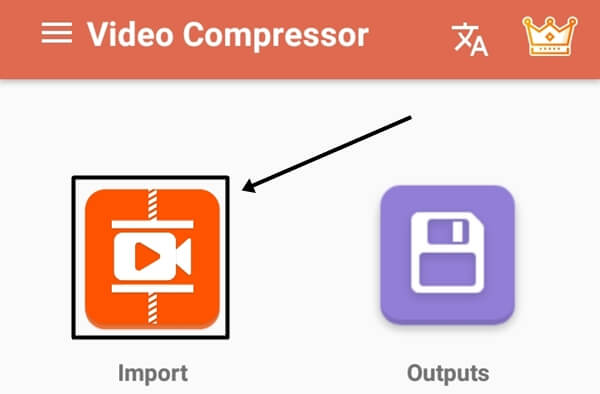
- Now select the video you want to compress and click on “Next”.
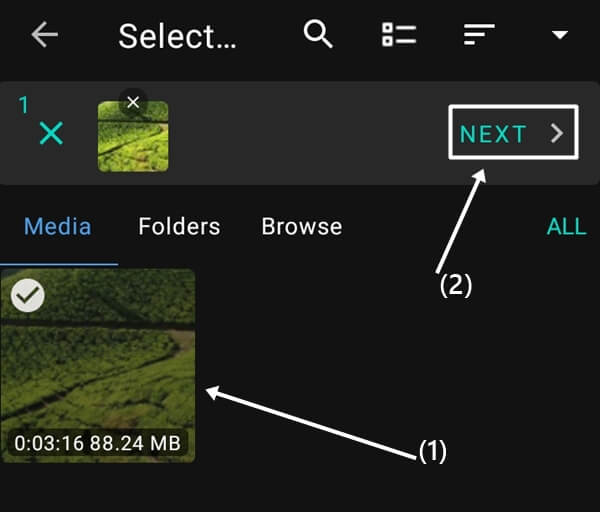
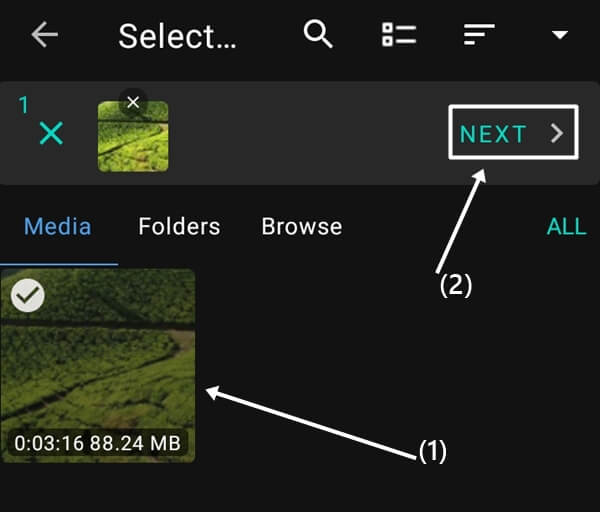
- The app will provide you with some resolution options, which you can choose as per your requirements. You can also manually set the resolution, quality, and frame rate of the video.
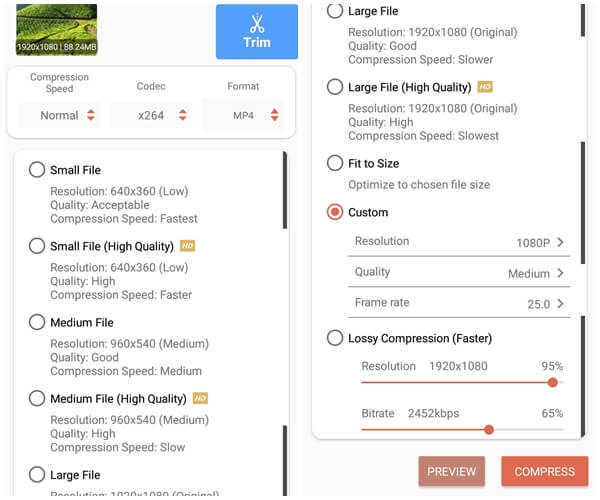
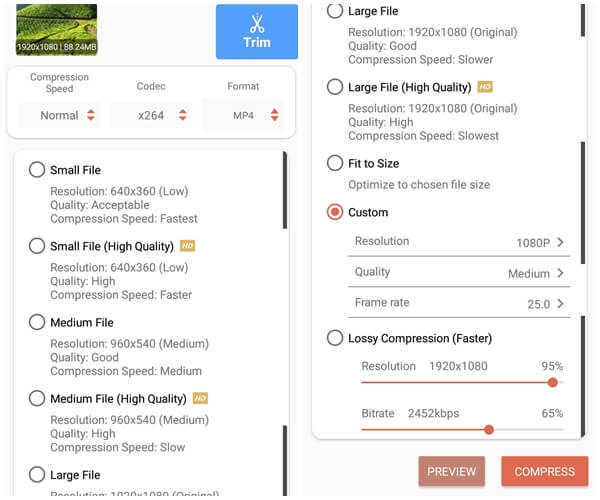
- Once you select the resolution, click on the “compress” button.
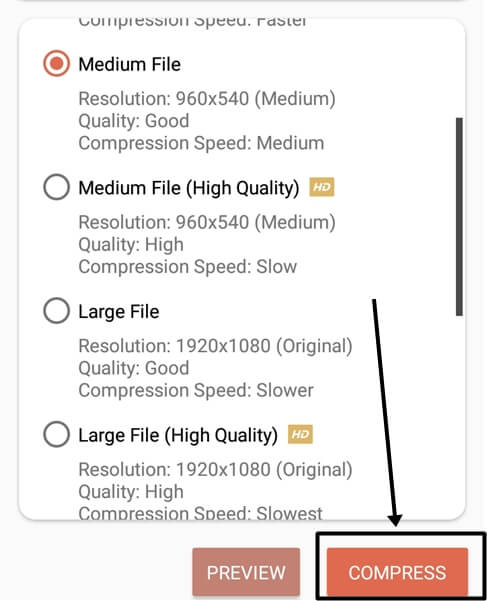
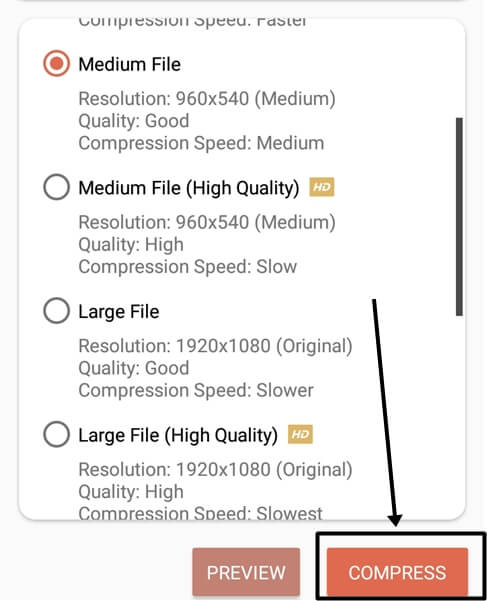
- Enter the file name, set the audio quality, and click on the “Start” button.
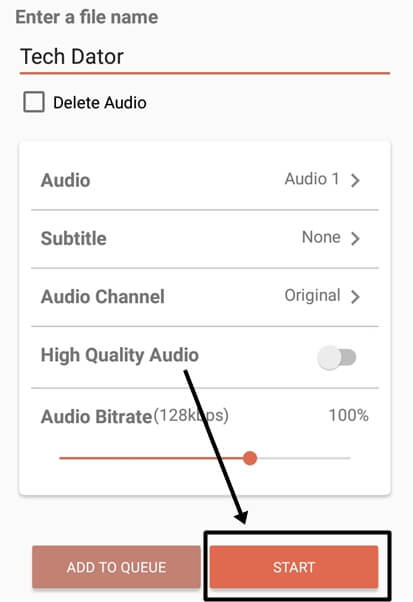
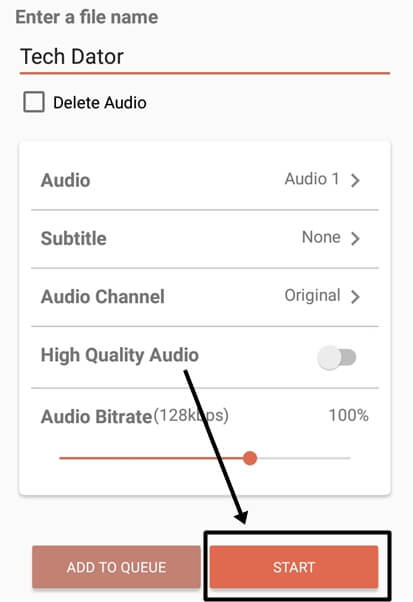
- Now you just have to wait for the process to be complete.
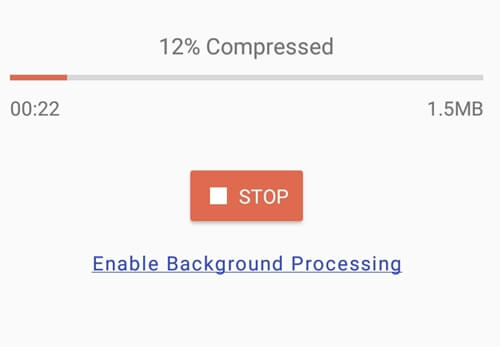
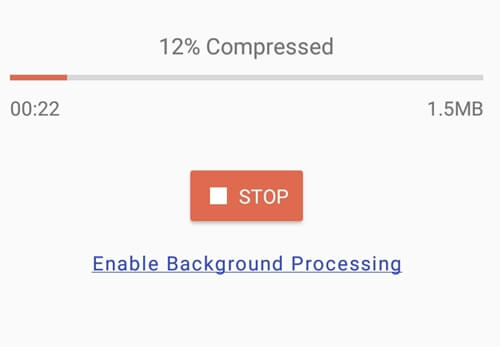
- After the process is done, it will show you the result, which is how much it has compressed your video.
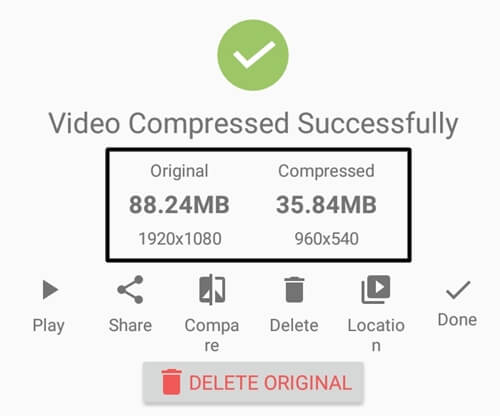
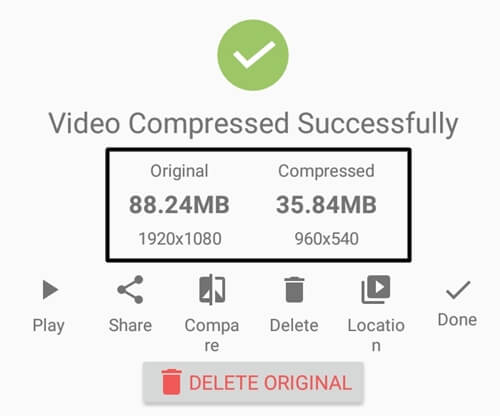
2. Compress Video Online
If you don’t want to install any third-party app on your phone, then you can also compress your video size online. With the online feature, you can easily reduce the size of your videos without installing any third-party apps.
- Go to any browser on your phone and search for “free convert”.
- Click on the “video compressor” option.
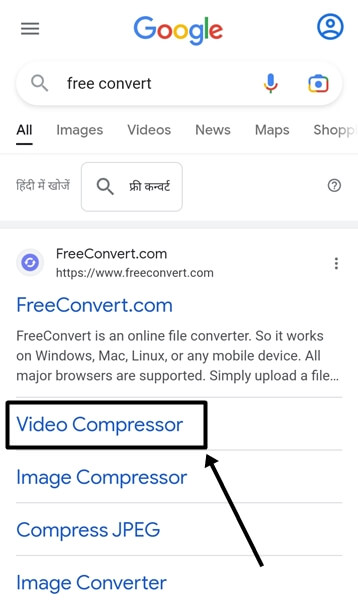
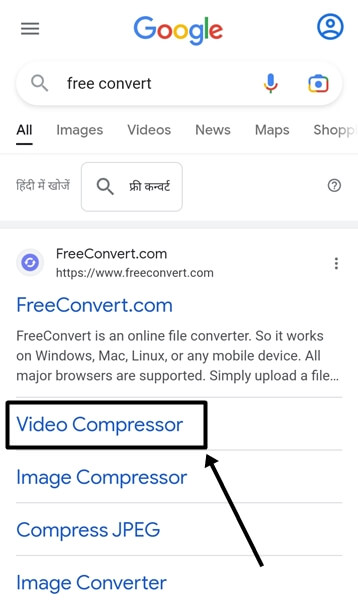
- Now Click on the “choose files” option and select the video.
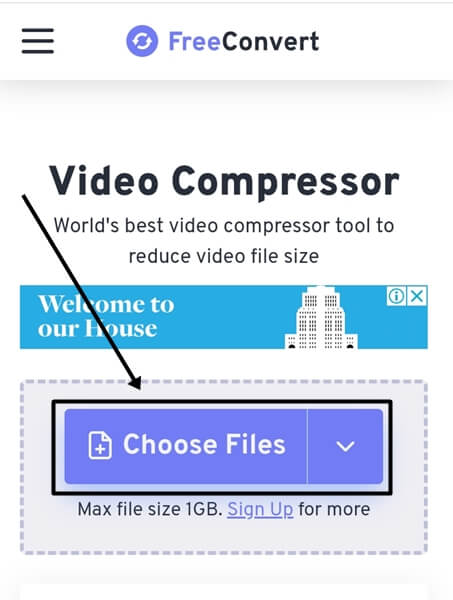
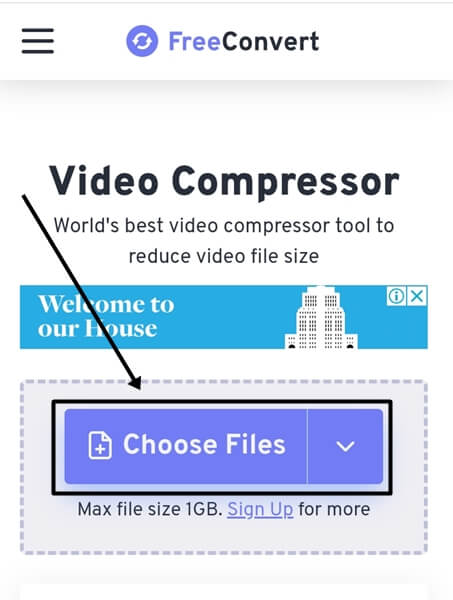
- Go to the “setting” option.
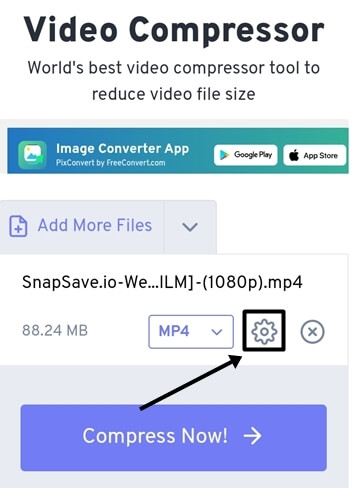
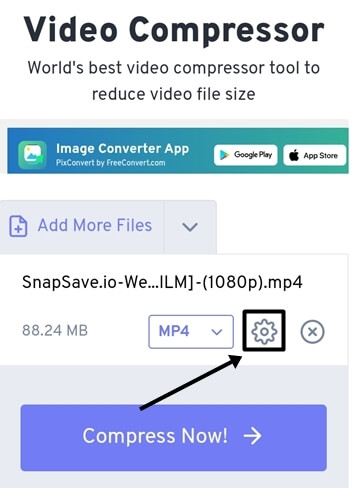
- Click on “Compression Method” and select the method you want to compress your video.
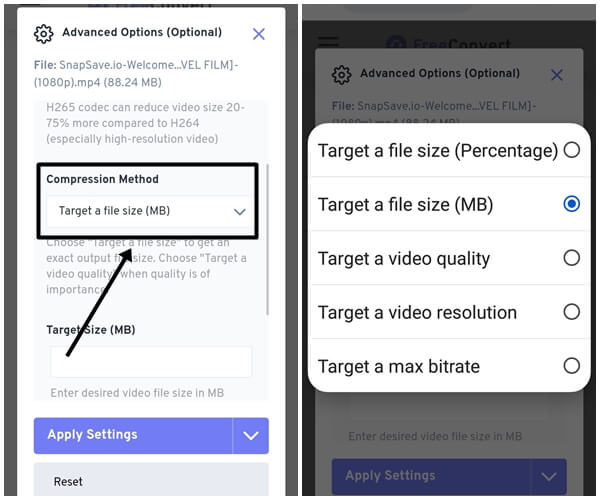
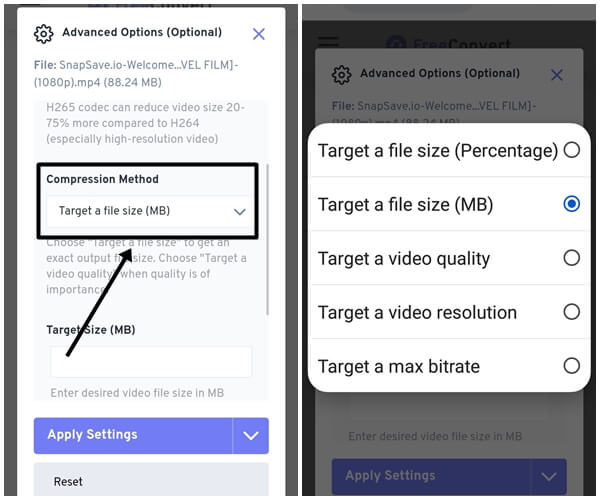
- We selected “Target a file size (percentage)”, set it to 60%, and hit the “Apply Settings” button.
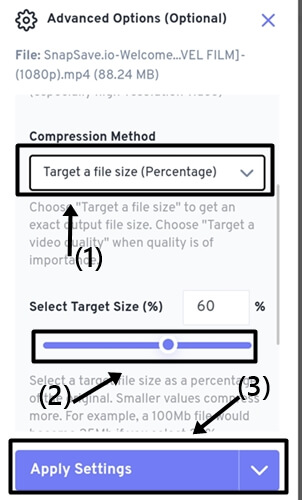
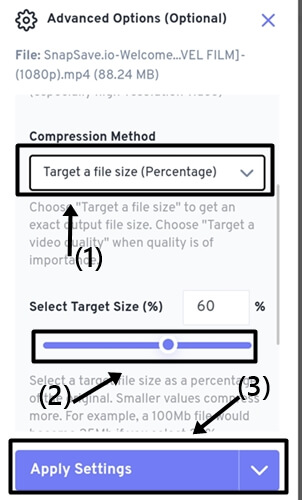
- Now just click on the “Compress Now” button and wait for it to complete.
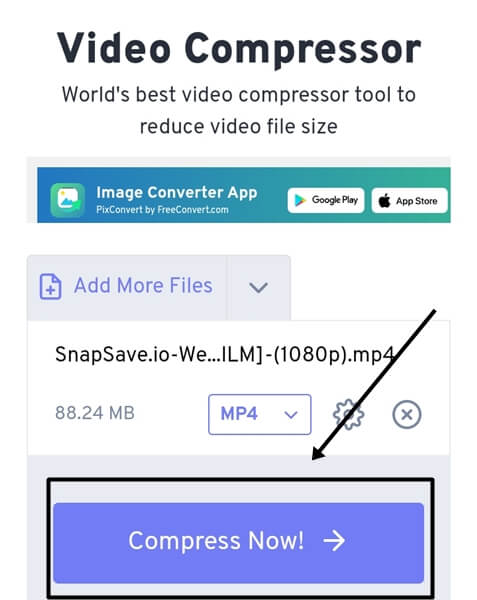
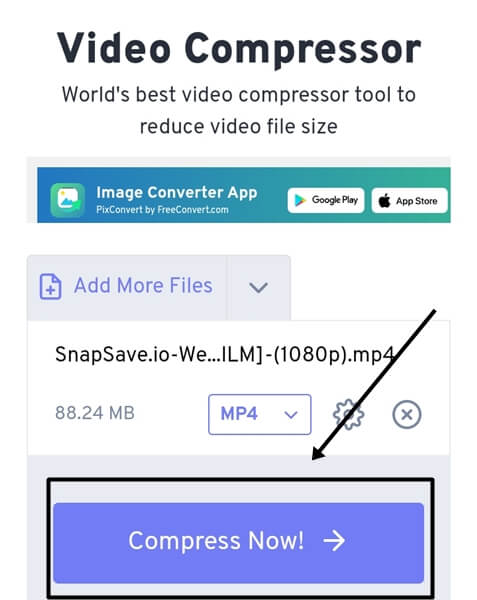
- Click on the “Download” button, and you are done.
Conclusion
These are the best ways to compress video size on an Android smartphone. These methods can help you save storage on your smartphone and improve its performance. So choose any method according to your requirements; both are 100% effective. If you have any questions regarding this article, don’t hesitate to comment below. We will try to solve your problem as soon as possible.